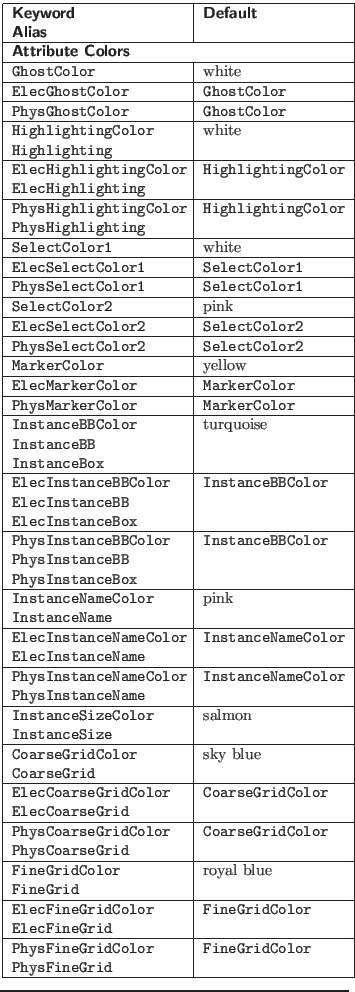
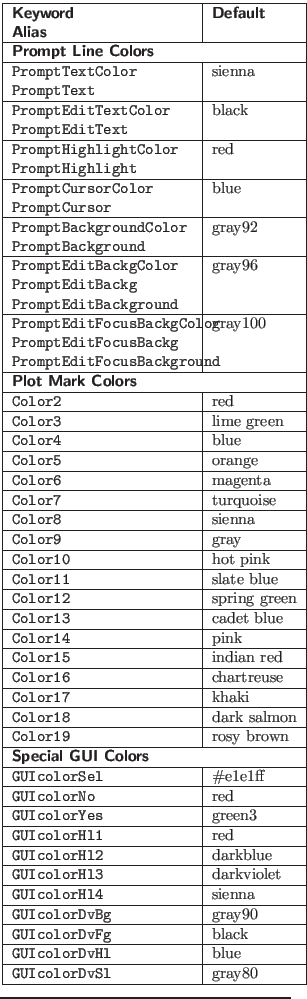
The following keywords set colors used on-screen and in printer output. All of these keywords take a colorspec string as the argument list. This is the name of a color or an RGB triple:
Following the general pattern for the technology file keywords, the keyword form without the ``Phys'' or ``Elec'' prefix sets the color for both modes. The mode-specific keywords set the color only for that mode.
A single internal data structure maintains all other attribute (non-layer) colors. All attribute colors can be set from the Color Selection panel provided by the Set Color button in the Attributes Menu. Attribute colors can also be changed with the !setcolor command. In Unix/Linux, colors can be initialized from a resource file (see A.10), as well as from the technology file.
When Xic starts, the colors are set to default values. Then, any colors found in a resource file are updated. Then, some of the colors may be modified in the technology file. Finally, the colors may be changed in a .xicstart file.
Below is the list of attribute colors, the defaults, and techfile keywords and aliases. The SelectColor1/2 set the blinking highlighting used for selected objects. Setting both to the same color stops the blinking. The MarkerColor is used for electrical-mode terminal marks. The Plot Mark colors are used only for the plot point indicators, and match the colors defined for plots in WRspice.
The Prompt Line Colors apply tho the prompt line, status area,
coordinate readout, and main window keys-pressed area. The PromptBackgroundColor controls the common background color, except
when the prompt line is in editing mode. The other colors are
self-explanatory, with the
PromptHighlightingColor being the
color used for hypertext entries (mostly for electrical mode).
The Special GUI Colors are miscellaneous colors used for highlighting and other purposes in the graphical user interface.
| Variable | Use |
|---|---|
| GUIcolorDel | Cell Hierarchy Digests, File Selection, etc. |
| GUIcolorNo | Empty Cells, Modified Cells, Set Cell Flags |
| GUIcolorYes | Empty Cells, Modified Cells, Set Cell Flags |
| GUIcolorHl1 | Script Debugger, Design Rule Editor, Property Editor |
| GUIcolorHl2 | Modified Cells, Property Editor, Cell Property Editor |
| GUIcolorHl3 | Modified Cells |
| GUIcolorHl4 | Design Rule Editor, Tech Parameter Editor, Property Editor, Cell Property Editor |
| GUIcolorDvBg | Pictorial device menu background |
| GUIcolorDvFg | Pictorial device menu foreground |
| GUIcolorDvHl | Pictorial device menu highlight |
| GUIcolorDvSl | Pictorial device menu selection |
The Attribute Colors listed in the first block in the table below can also be specified in printer driver blocks. In this case, the color will apply when that driver is selected in print mode, both on-screen and in the hard-copy output generated by the driver.